One of the main concerns people have about autosurfs is whether they’re worth their time. Certainly, if you have to “babysit” your browser and restart things manually every few hours, it becomes a chore, and low earnings when you’re just starting out don’t help you stay motivated, either. But the main benefit of autosurfing is that it can be completely passive and work even when you’re away from the computer. That’s why you should spend some time automating the whole thing. Then you can sit back and relax, and let automatic traffic exchanges do the work for you.
I have already described a way to launch “no-login” surfbars all at once by setting them as Firefox home page in the Surfing Tips section. Now I’m going to show you one of the ways to set up automatic restarting for your browser, so your PC can run autosurfs for weeks or months with no supervision whatsoever.
Begin by creating a new .txt file on your desktop and entering the following:
@echo off
taskkill /IM firefox.exe
timeout 30
start /d “C:\Program Files (x86)\Mozilla Firefox” firefox.exe
exit
Do adjust the path to your Firefox installation as needed. Then rename your file to restarter.bat and test it. The file should close your currently-running Firefox process, wait 30 seconds, and then start it again (thus opening all homepage surfbars automatically).
Fire up the Task Scheduler next, which is present in all modern Windows operating systems. Create a new “Firefox Restarter” task which triggers “At startup” and repeats itself every hour or so:
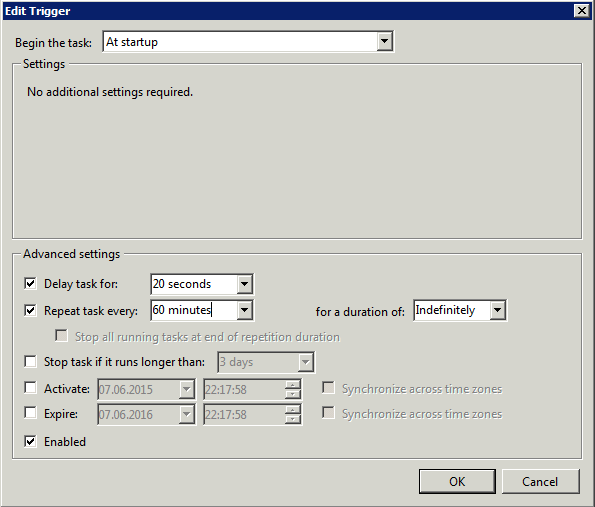
As for the Actions section, choose “Start a program” and point it to the .bat script you’ve created previously. Now Windows will start Firefox 20 seconds after booting, and restart it every hour. You can lower the restart time if you notice crashes or excessive memory usage, or increase it if everything’s running just fine.
Next, create a second “Computer Restarter” task, and set it to trigger “On a schedule”. In the trigger options, choose “Daily” and set it to recur every 1 day. The time can be set to whatever you want, like 00:00. In the Actions tab, point the task to shutdown.exe which is found in system32 folder as follows:
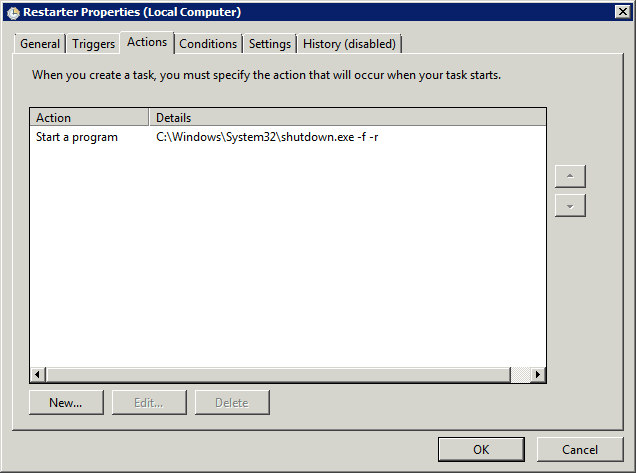
Now your computer will reboot every day at 00:00, and proceed to launch Firefox and restart it every hour. From my experience, this setup will stay stable for months and years. You can add the sites you want to promote and take a completely hands-off approach afterwards. Incidentally, an old laptop that you have no further use for is pretty much ideal for this.